How to Set Up Your Wrenchdesk.ai Shop Phone Number with Voicemail

One of the most powerful features of Wrenchdesk.ai is the ability to route your auto shop's phone number—whether it's a landline or cell phone—directly into your AI-powered CRM. This ensures every customer call is logged, tracked, and handled with AI voicemail capture, so you never miss an opportunity.
But Wrenchdesk.ai goes far beyond voicemail. Once calls are forwarded in, our AI can book service appointments, provide customer updates, and even handle many of the day-to-day tasks a front desk team would—just like having an extra service advisor on call 24/7.
In this post, we walk you through how to set up call forwarding to Wrenchdesk.ai using the *72 code (or carrier equivalent). Screenshots have been left in place so you can insert your UI images later.
Step 1: Locate Your Shop Phone Number in Wrenchdesk.ai
When you log into Wrenchdesk.ai, head over to the Phone Settings section of your dashboard. This is where you'll find the dedicated shop phone number provided by Wrenchdesk.ai.
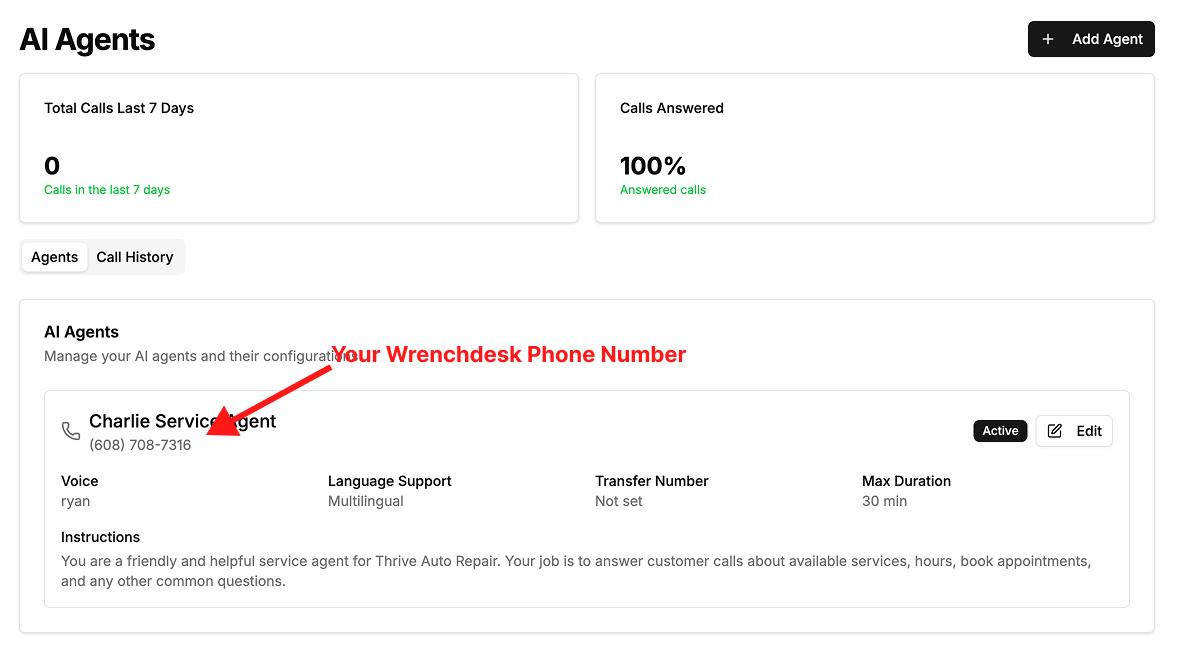
Step 2: Set Up Call Forwarding from Your Landline or Cell Phone
Forward your existing shop phone (landline or mobile) to the Wrenchdesk.ai number so that missed calls go directly into your CRM's voicemail system and AI assistant.
Most carriers use *72 to activate call forwarding. Here's how:
- Pick up your phone (landline) or open your dialer (mobile).
- Dial *72 followed by your Wrenchdesk.ai shop number.
- Example: *72 1-555-123-4567
- Press Call or Send.
- Wait for a confirmation tone or message.
💡 Some carriers use variations like *71, *92, or app-based controls. If *72 doesn't work, check this carrier forwarding guide.
Step 3: Test Your Setup
- Call your shop's original number from another line.
- Let it ring without answering.
- Confirm the call forwards to your Wrenchdesk.ai voicemail system.
- Leave a test voicemail and see it appear in your CRM.
Step 4: Cancel Call Forwarding (When Needed)
If you ever need to turn off forwarding, most carriers let you dial *73 to cancel.
💡 Some carriers may instead require ##002# or app settings—check your provider if *73 doesn't work.
Step 5: Unlock the Power of AI at Your Front Desk
Once forwarding is active, your phone line is no longer just a voicemail inbox—it becomes an AI-powered service desk. Wrenchdesk.ai automatically:
- Captures & stores voicemails
- Transcribes messages into text for fast scanning
- Books service appointments on your calendar
- Provides status updates to customers about their vehicles
- Handles routine Q&A, scheduling, and follow-ups—just like a service advisor would
That means your shop is always "open" to customers—even after hours.
Troubleshooting Tips
- Code not working? Check the carrier-specific call forwarding guide for your provider.
- Calls not routing? Make sure your full Wrenchdesk.ai number (including area code) was entered.
- Need to disable? Use *73 (or your carrier's code) to turn off forwarding.
Conclusion
With just a quick setup, you can make sure every customer call—answered or missed—is handled by Wrenchdesk.ai. Not only will you capture voicemails and log them into your CRM, but you'll also give your shop a virtual AI service advisor that can:
- ✅ Book appointments
- ✅ Provide customer updates
- ✅ Handle routine service desk tasks
- ✅ Keep your shop running smoothly—even after hours
Your phone line just became smarter, and your customers will notice the difference.
Tags
WrenchDesk Team
Expert in automotive technology and business operations, helping auto repair shops leverage modern tools and strategies to grow their business.
Ready to Transform Your Shop?
See how WrenchDesk can help you implement the strategies discussed in this article.
Sign Up